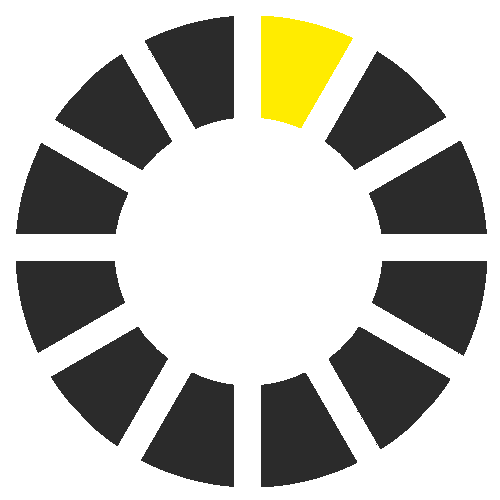Robot vacuums and mops
Kärcher’s robotic cleaners handle the hard work, so you can relax. Our robotic mop offers deep, wet cleaning for spotless floors, while our versatile vacuum cleaner effortlessly tackles carpets and hard surfaces.
Our robot vacuums and mops
Highlights
Robot, cloud and app: three components, one cohesive system
Kärcher’s robot vacuums and mops offer a wide range of features and customisation options, while being super easy to use.
The perfect combination of robot, cloud, and smartphone app control delivers the best cleaning results. Use the timer functions and customise cleaning programs to suit your lifestyle. And if a security update or new features become available, you’ll be automatically notified via the app.
Discover our autonomous cleaning solutions to free up your time for the good stuff.
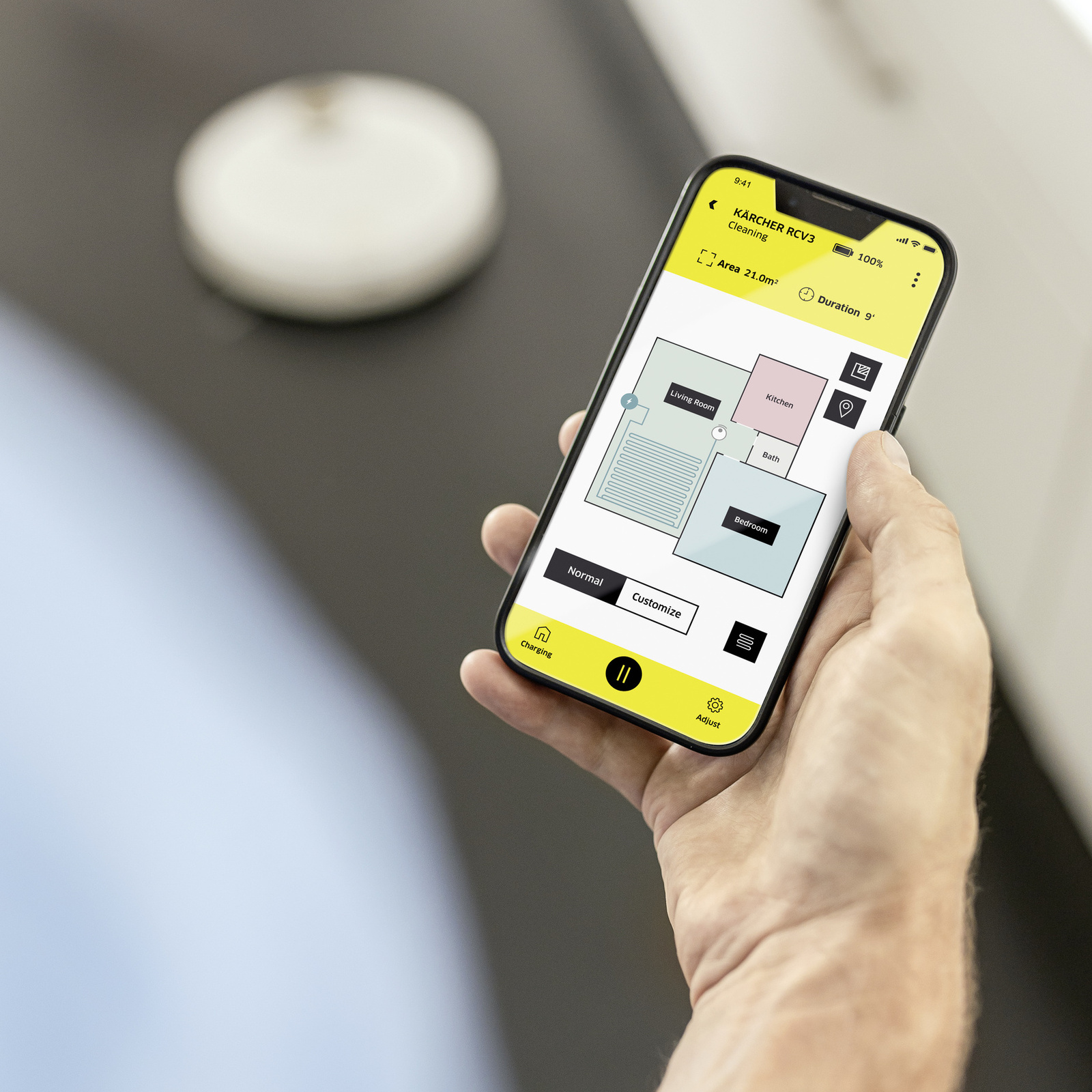
The future is now: autonomous cleaning
Simply start our top-notch robot vacuums and mops via the mobile app while you’re out and about, and return home to a spotless space.
Our robot series delivers exceptional performance and cutting-edge technology: Using advanced LiDAR laser navigation, our robots create a detailed floor plan of your home. With precise sensors, they always know their location, can navigate around obstacles, and avoid stairs during cleaning cycles.
Our RCV series offers comprehensive cleaning, vacuuming and mopping: Carpets are thoroughly cleaned in suction mode, while the robot intelligently avoids them during mopping.
The intelligent live mapping function lets you monitor cleaning progress: You can rely on the exceptional cleaning performance and advanced features of our robots to simplify your daily life. Have your floors expertly vacuumed and mopped while you focus on other things.

The choice is yours: tailor the cleaning level and choose from various cleaning methods
Kärcher robot vacuums and mops are true all-rounders, capable of dry cleaning with suction and brush, or a combination of dry cleaning and wet mopping with microfibre cloth and fresh water tank. The convenient app control lets you adjust settings like suction power and water volume, and target specific areas for extra cleaning with multiple passes.

RCV 3 – the entry-level model
Vacuuming or mopping – our entry-level model can do both
Reclaim your time for the good things in life with Kärcher's entry-level RCV 3 robot vacuum and mop. This autonomous cleaner efficiently tackles standard hard floors and low-pile carpets, even when you're away. Customise your cleaning routine with the app, setting specific cleaning programs for each room, defining no-go zones, or targeting specific areas with spot cleaning. Advanced LiDAR navigation and sensitive sensors ensure precise and safe cleaning.
Technical data
- Suction power: 2,500 Pa
- Run time: 120 min
- 2-in-1 waste container (300 ml) incl. fresh water tank (170 ml)
- Dry waste container: 500 ml
Features of the RCV 3
RCV 5 – the smart one
As thorough as the RCV 3 – but with the addition of artificial intelligence
Keep shoes and cables safe with the RCV 5's advanced AI. This top-of-the-line robot vacuum and mop uses LiDAR navigation, dual laser sensors, and a camera to navigate obstacles with ease. Its quiet operation ensures a peaceful home environment. Versatile cleaning options include vacuuming and mopping hard floors, and deep carpet cleaning with Auto Boost. The robot intelligently avoids carpets during mopping. Easy app control completes the package.
Technical data:
- Suction power: 5,000 Pa
- Run time: 120 min
- Dry waste container: 330 ml
- Fresh water tank: 240 ml
Features of the RCV 5
Autonomous cleaning – the Home Robots app makes it a reality
The Kärcher Home Robots app puts you in control of your robot vacuum and mop. With autonomous cleaning, you can set cleaning schedules, create cleaning maps, and start cleaning remotely, all from the convenience of your smartphone. Download the free Kärcher Home Robots app from the Apple App Store or Google Play Store to unlock a world of cleaning possibilities.

Data protection
All data transfer between the Home Robots app and your robot vacuum and mop is securely handled via German cloud servers. As a German company, Kärcher prioritises data protection and adheres to all relevant legal requirements, ensuring your data remains private and secure. Regular software and security updates keep your app and data protected.

Setting up cleaning areas
The Kärcher robot vacuums and mops clean autonomously and systematically. Use the app to set "no-go zones" to restrict cleaning to specific areas or to prevent mopping in certain areas. You can also create "virtual walls" to block off entire rooms. This is all easily configured through the app.

Different cleaning modes
Our Home Robots app offers more than just basic autonomous cleaning. Whether you want to vacuum, mop, or a combination of both, the app lets you easily customise cleaning modes for specific rooms or areas. You can also fine-tune settings like suction power and water flow rate to meet your specific needs.
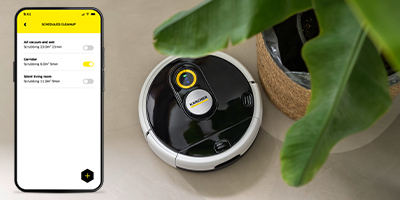
Cleaning schedule 2.0
With the timer function on the Home Robot app, you can create a custom cleaning schedule for your Kärcher robot vacuum and mop. Set specific days and times for cleaning and choose the cleaning program for each room. Thanks to room mapping, you can tailor settings for each individual room.

Spot cleaning and area cleaning
There are two flexible solutions for quick clean-ups. For small spills, use the app to set a specific spot for targeted cleaning. For larger areas, define the cleaning area in the app for a fast, focused clean.

Activating and deactivating functions
Different functions can be enabled or disabled in the app: for example, on the RCV 5, you can turn off Auto Boost on rugs and carpets to maintain low suction power for light cleaning. This saves energy and extends cleaning time.

Accessory statistics
The demands placed on a robot vacuum and mop can vary between households, depending on factors like the size of the area, level of dirt, and cleaning frequency. This affects how quickly accessories wear out.
The Home Robots app tracks accessory usage and notifies you when it's time for replacement. This ensures your robot is always in top condition and delivers optimal cleaning results.

Cleaning history
Every cleaning run is recorded in real time and saved in the Home Robots app. This provides valuable insights into your robot's activity. See which rooms were cleaned, distances covered, and square metres cleaned. Keep track of your robot's progress, even when you're away.

Other functions
The Home Robots app gives you control over all the important functions of your cleaning robot. It offers extra features that can be handy in various situations. For example, use the app as a remote control to guide your robot to tricky spots. You can also use your smartphone to adjust the language and volume of voice prompts or access FAQs.